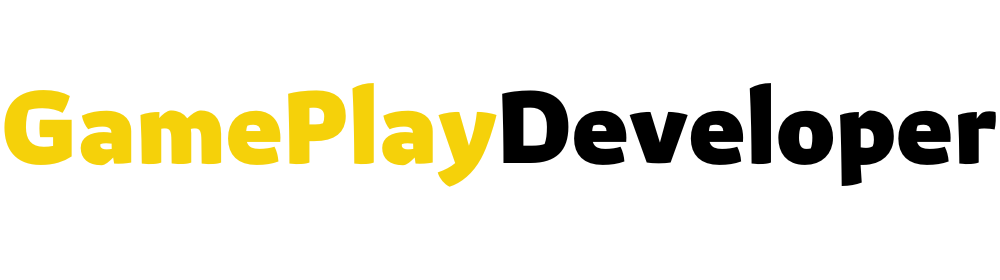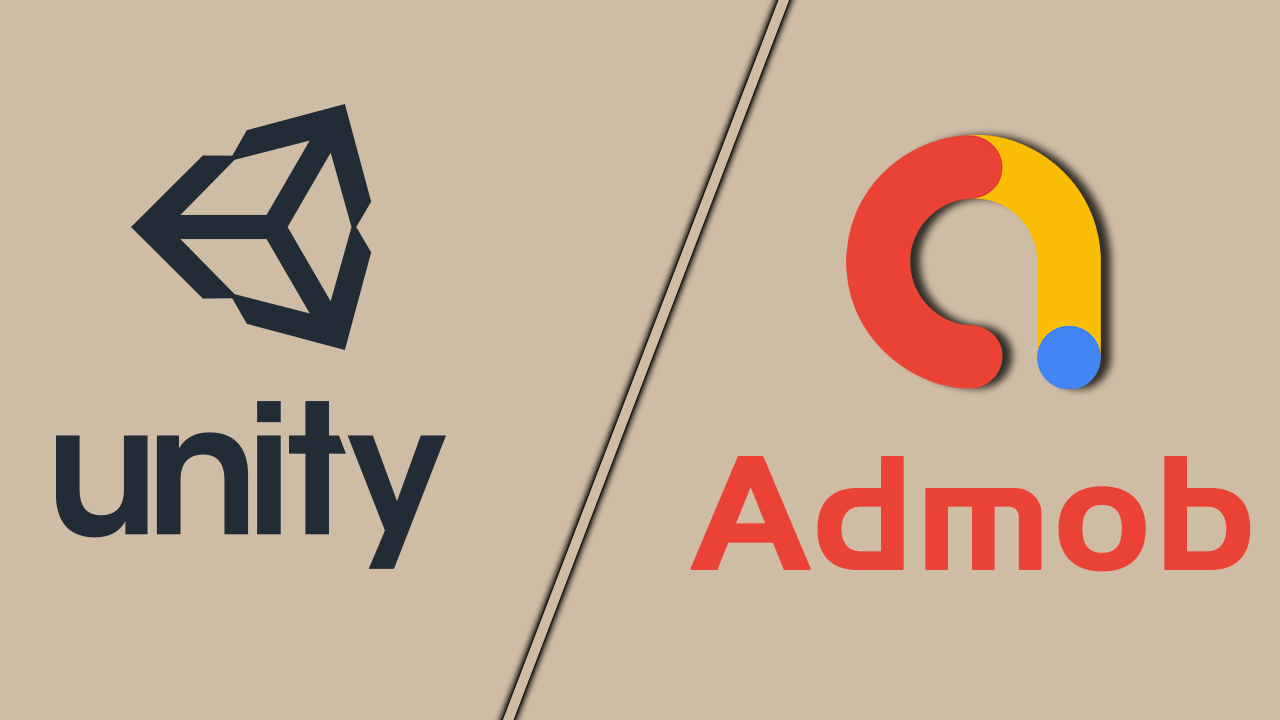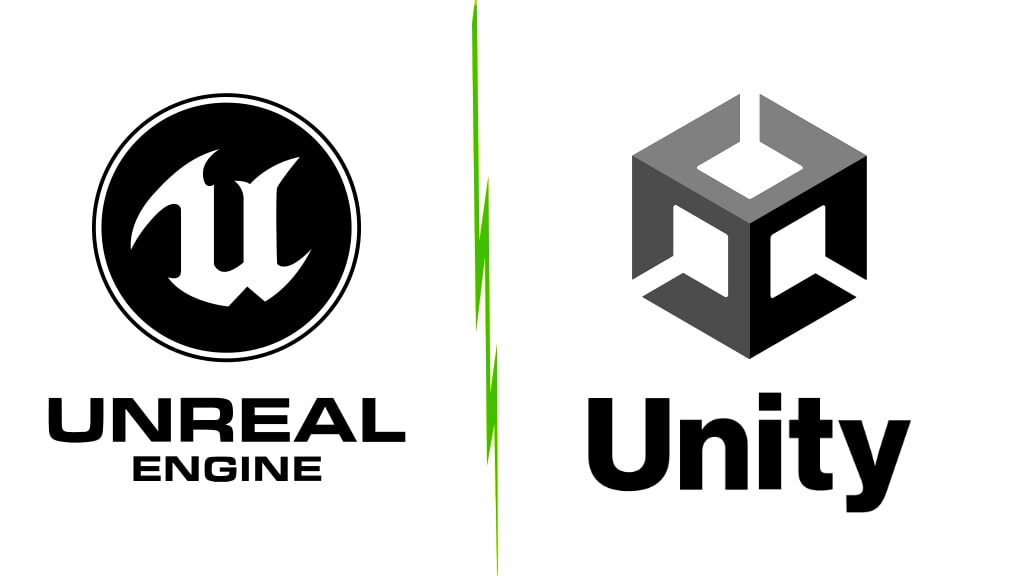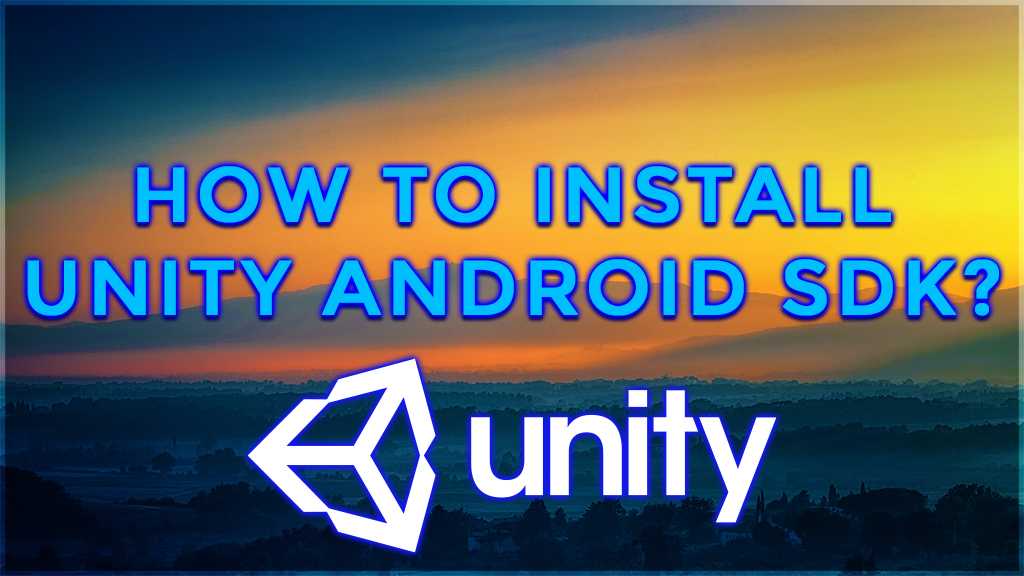What are Unity HDRP and URP? how is it used?

Unity Hdrp vs Urp is a graphical solution that enables us to achieve high-quality graphics available with the 2018.1 release. Introduced in 2018.1, the new system is within the Scriptable rendering Pipeline, making it very easy to get excellent graphics. In this article, we will talk about the differences between Unity URP vs HDRP that came out of the preview with the 2021 version and see the installation step by step.

What is Unity HDRP?
First, SRP is a Scriptable rendering Pipeline, it is worth mentioning a little bit. Thanks to this new system, it becomes possible that we can interfere with the rendering of graphics, the display of objects on the screen, in general terms. In other words, it is also possible to say that our device will do good rendering operations by encoding it with c#. When we look at Unity HDRP vs URP are also drafts prepared for us on this system before.
It is possible to write our rendering Pipeline system as Custom. Of course, I can’t get into this issue right now, I just think that there is something that people who are interested in, especially in the issue of graphics, will quite like. Of course, it will take time to create something yourself and there will be a ton of things you need to learn. It is worth mentioning that. So using ready systems is something that will save us a lot of time.
HDRP is a High Definition rendering Pipeline, devices with high levels of hardware, an infrastructure created to achieve the graphics standard you want at high performance. If you want to produce a game with top-order graphics for desktops and laptops, consoles, unity urp vs hdrp will be the available choice for you.
How to install Unity HDRP and URP?
Installing Unity HDRP and URP are too simple if you are creating a new project. All you need to do is select one of these two infrastructure drafts when creating a project from the Unity Hub, as you can see in the image below. In this way, a project with the necessary packages installed with an example scene will be automatically prepared for you. Yes, it’s that simple. Now you can easily use these infrastructures.
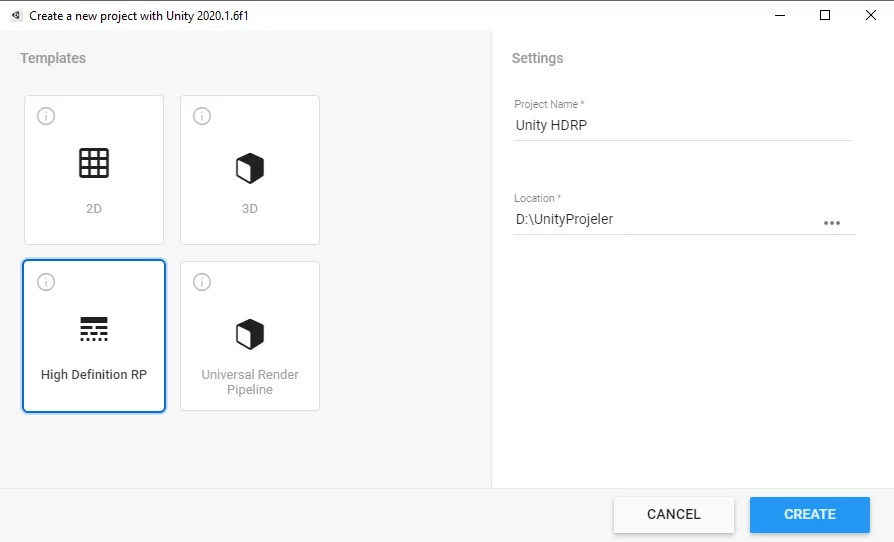
Add HDRP and URP to your existing Unity Project
Adding HDRP and URP to your existing project can be a bit of a hassle. If possible, it will be more healthy to proceed through the drafts mentioned above when starting your project. But if you want to add it to your existing project, you need more steps, especially for HDRP. First, what you need to do for both is open the package manager window using “Window > Package Manager”. Then access and download packages by typing HDRP or URP in the search section compared to which you want. The first part is as simple as that for both of them.
For URP, you need to do 2 treats. First, create the necessary pipeline asset file by right-clicking on an empty area in your project panel and using “Create > Rendering > Universal Render Pipeline > Pipeline Asset”. At this stage, you can give a different name if you want, and if you want, you can leave it as it is. After that, we need to specify this file in the Render Pipeline.
To do this, we also need to enter the project settings using “Edit > Project Settings”. Then, under the “Graphics” tab, you need to assign your file to the “Scriptable Render Pipeline Settings” field by dragging and dropping or clicking on the icon to the right. As you can see in the image below, this area should not be empty.
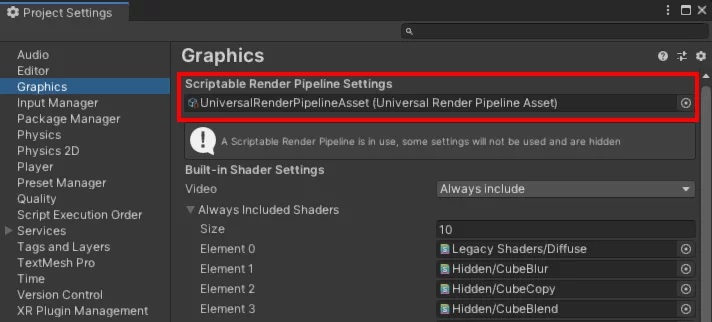
For HDRP, we start with a small test. If you get a lot of errors in the “Console” panel, it’s because we don’t make the necessary settings. When we install the HDRP package, the Camera automatically throws 2 components into our object, which are “HD Additional Light Data” and “HD Additional Camera Data”. To get rid of these problems, we need to run the installation wizard with the option “Window > Render Pipeline > HD Render Pipeline Wizard”. In this new window, there are 3 open sessions under the name “Configuration Checking”, you can see existing errors in each of them. Clicking on the “Fix All” button will be enough to get rid of the problems.
We have completed Unity HDRP! For more important information > Unity 3D Category